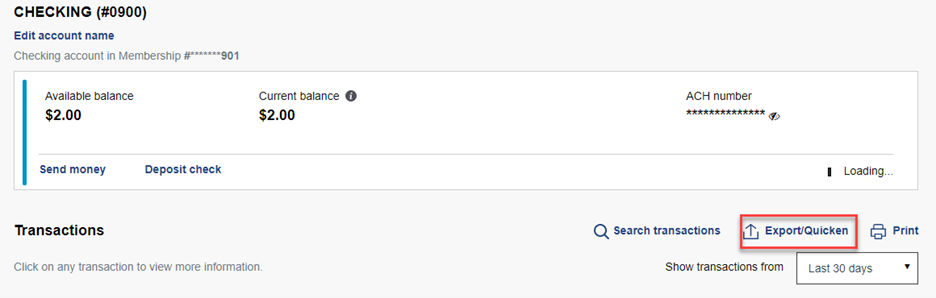Q. How do I reconnect my Credit Union accounts with Quicken?
A. You will need to establish a new connection from within Quicken, either by connecting directly using your Digital Banking credentials or by downloading a file
from Digital Banking and importing it into Quicken.
WINDOWS INSTRUCTIONS
1. Deactivate your existing Credit Union connection:
- Choose Tools > Account List
- Click Edit on the account to deactivate
- In Account Details, click Online Services
- Click Deactivate. Follow prompts to confirm deactivation
- Click the General tab
- Delete Financial Institution and Account Number information. Click OK to close window
- Repeat steps for any additional accounts that apply
2. Re-establish the Digital Banking connection for your accounts
- Option 1: Direct Connect or Express Web Connect
- Choose Tools > Account List
- Click Edit on the account you want to activate
- In Account Details, click Online Services and then choose Set up Now
- Type the Credit Union’s name in the search field and click Next
- Enter your Digital Banking credentials
- Ensure you associate the accounts to the appropriate accounts already listed in Quicken. Select Link to an existing account and select the matching accounts in the drop-down menu.
Important: Do NOT choose “Create a
new account” unless you intend to add a new account to Quicken. If you are presented with accounts you do not want to track in this data file, choose Ignore – Don’t Download into Quicken or click
Cancel.
- After all accounts have been matched, click Next and then Done.
- Option 2: Web Connect
- Download a Quicken Web Connect file from Digital Banking using the Export/Quicken link for each account/share
- In Quicken, choose File > File Import > Web Connect (.QFX) File
- Use the import dialog to select the Web Connect file you downloaded. An “Import Downloaded Transactions” window opens
- Choose Link to an existing account. Select the matching account in the drop-down menu. Associate the imported transactions to the correct account listed in Quicken
- Repeat this step for each account you have connected to the Credit Union
MAC INSTRUCTIONS
- Option 1: Direct Connect and Quicken Connect
- Click your account in the Accounts list on the left side
- Choose Accounts > Settings
- Select Set up transaction download
- Enter the Credit Union’s name in the search field, select the correct option, and click Continue
- Enter your Digital Banking credentials
- In the “Accounts Found” screen, ensure you associate each new account to the appropriate account already listed in Quicken. Under Action, choose Link to pick your existing account
Important: Do NOT select “ADD” in the Action column unless you intend to add a new account to Quicken
- Click Finish
- Option 2: Web Connect
- Select your account under the Accounts list on the left side
- Choose Accounts > Settings
- Select Set up transaction download
- Enter the Credit Union’s name in the search field, select the correct option, and click Continue
- Log in to Digital Banking and download your transactions to your computer using the Export/Quicken link for each account/share
Important: Take note of the date you last had a successful connection. If you have overlapping dates in the web-connect process, you may end up with duplicate
- Drag and drop the downloaded file into the box titled Drop download file. Choose Web Connect for the “Connection Type” if prompted
- In the “Accounts Found” screen, ensure you associate each new account to the appropriate account already listed in Quicken. Under the Action column, click Link to pick your existing account
Important: Do NOT select “ADD” in the Action column unless you intend to add a new account to Quicken
- Click Finish